Discord Web client is a browser-based application of Discord that you can use to talk and hang out with friends and communities right from your desktop.
How to log in to Discord Web?
- Open a browser and type https://discord.com/login in the address bar.
- Enter your Email or Phone Number and Password and click Log In. You can also scan the QR Code with the Discord mobile app to log in.
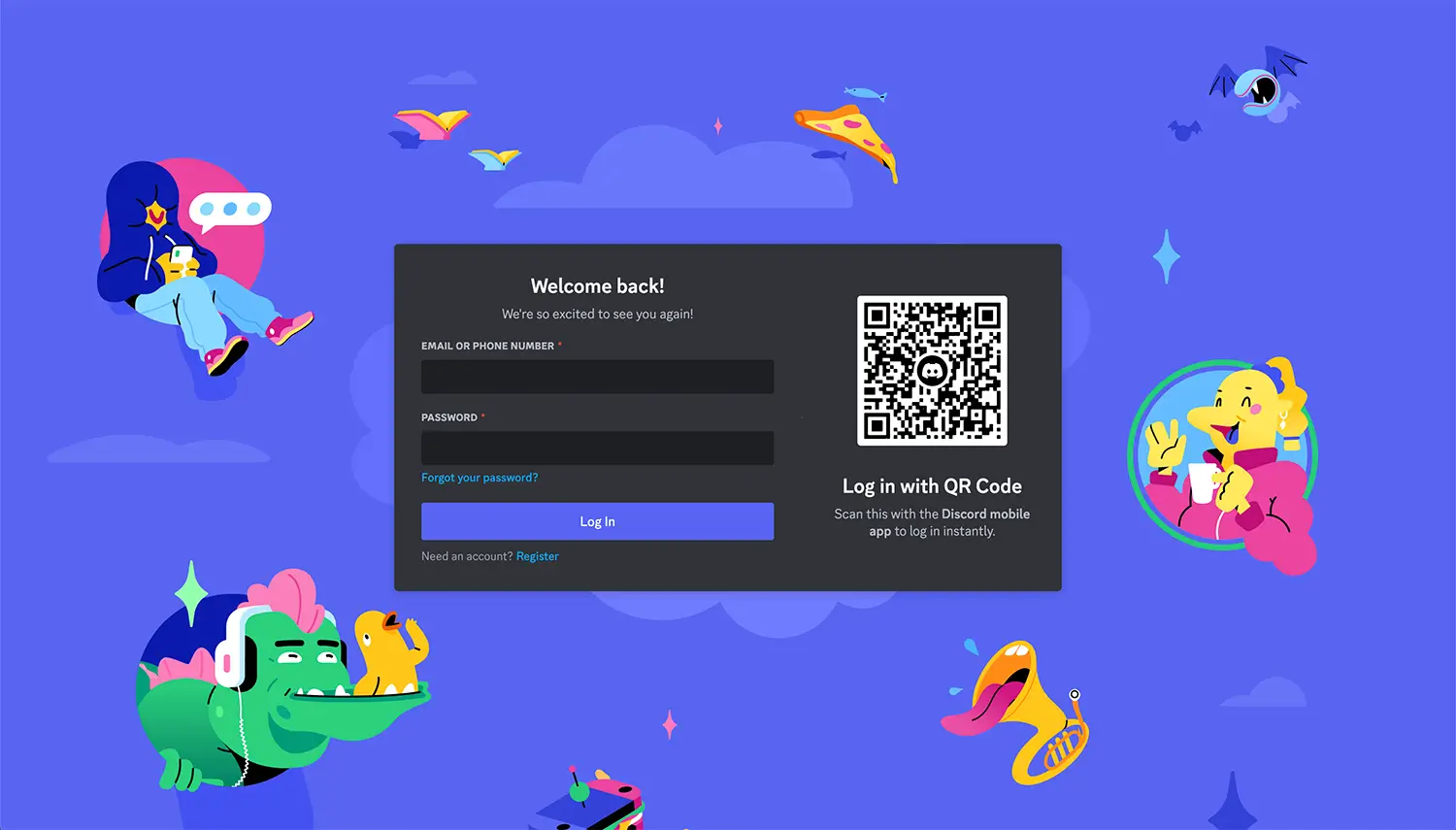
- You will be logged in to the Discord Web dashboard.
To log out of Discord, click on the settings cog next to your avatar and username to open User Settings. Scroll down the menu options and click Log Out.
How to create a Discord account?
Need an account? Learn how to create a Discord account.
- Go to https://discord.com/register.
- Enter your Email, Display Name, Username, Password, and Date of Birth and click Continue.
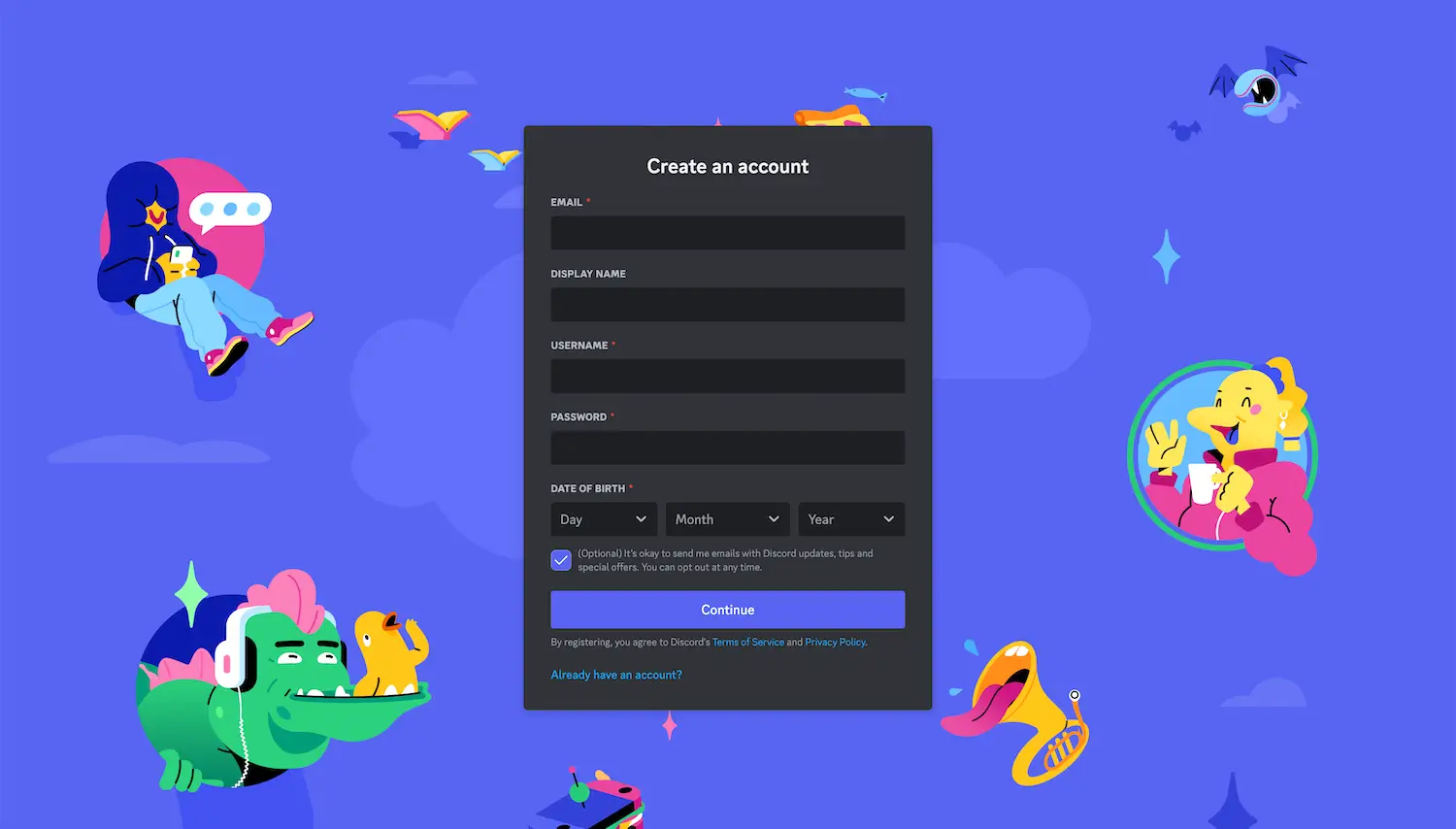
- Open your email and click on the link to verify your account.
- You will be taken to Discord and now you can create your first Discord server or join a server.
How to join or create a Discord server?
A Discord server is an invite-only place where you can talk and hang out with your friends or community. You can join or create a server for all sorts of communities – be it for gaming, a study group, or simply a place to chat.
To create a new server, click on the “+” icon at the bottom of the servers list. Select Create My Own or if you already have an invite, select Join a Server. Enter the invite link and click Join Server.
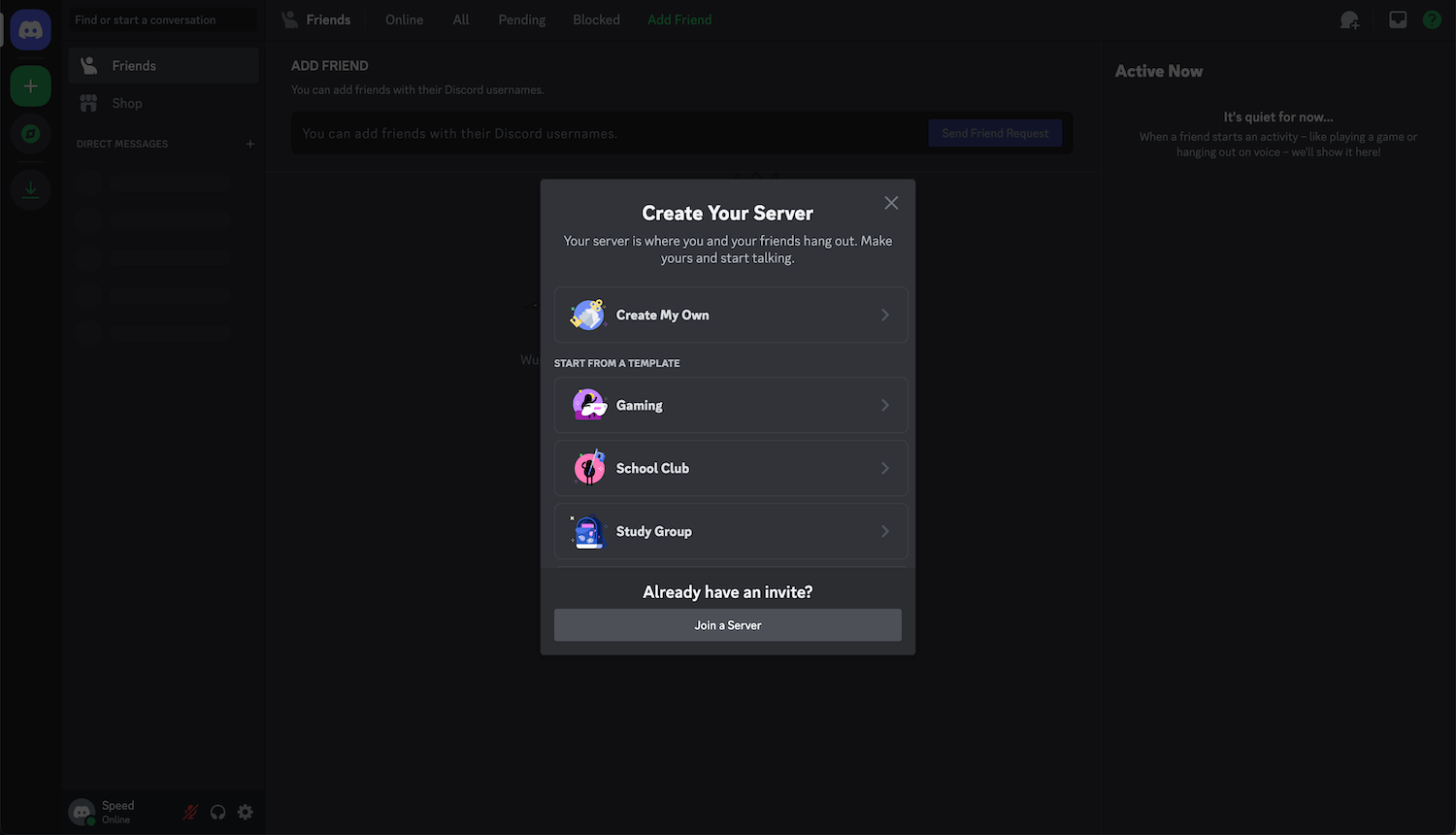
You can also Explore Discoverable Server, to find your community on Discord. There are many communities out there from gaming to music and entertainment, there’s a community for everyone.
If you are a free user, you can join or create up to 100 servers. You can upgrade to Discord Nitro to join up to 200 servers.
To leave a server, simply right-click on the server profile icon and select Leave Server.
How to use voice and video chat?
Voice Channels are where you can communicate through voice, video and screen share. Participants in the server can see when you are in there and join the voice channel.
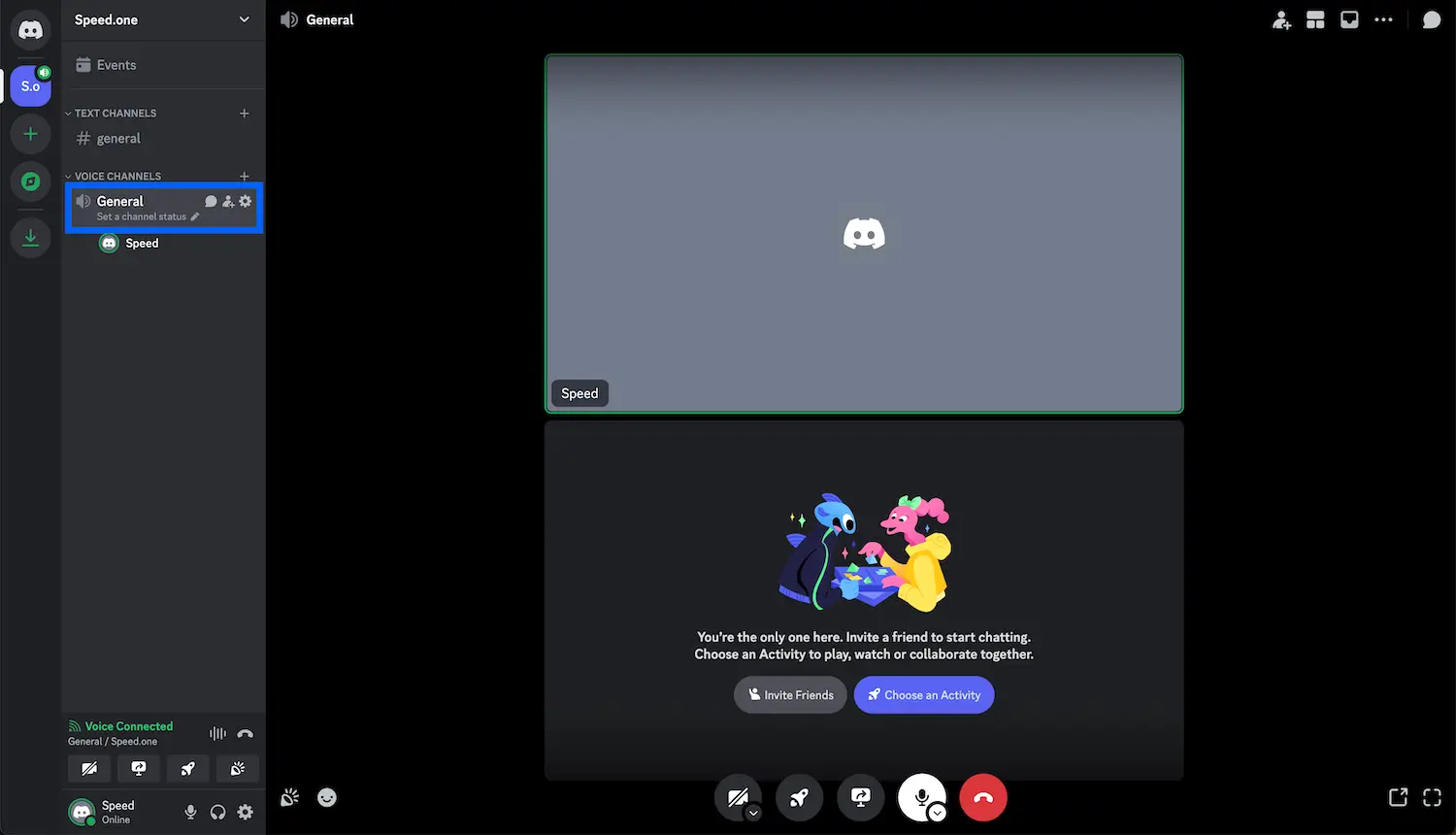
To join a voice chat, select a voice channel on your server. If it is the first time using voice chat on Discord.com, your browser will ask for permission to use your microphone, make sure to allow it.
To use video chat, simply click on Turn on Camera. Again, your browser will ask permission to use your camera, allow it.
To start sharing your screen, click on Share Your Screen and choose whether to share a browser tab, window, or the entire screen. You also have an option to allow or disallow tab audio.
Click on the Disconnect button to end the call.
What is Discord Nitro?
Discord offers two paid plans: Nitro and Nitro Basic. These are subscriptions to unlock additional features and perks.
A free user can send max file size of 25 MB, where as Nitro Basic allows 50 MB and Nitro allows 500 MB. Both the plans allows custom animated emoji, stickers, video backgrounds and a Nitro badge.
Nitro allows animated avatar, banner image, profile theme, along with 2 Server Boosts + 30% off on additional Boost purchases. You can also join up to 200 servers, increase text limit to 4000 characters, share your screen in HD and change Discord themes.
